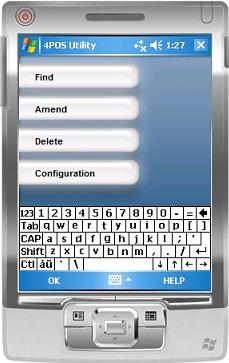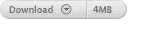|
Overview
* Install the utility on your Pocket PC * Copy your inventory file to the device * Use it to amend stock * Copy the inventory file back to the 4POS installation Instructions Copy the download file (4util.cab) to your Pocket PC. Install by tapping the file within File Explorer (Windows button, Programs, File Explorer). To do the above using a Micro SD card, open the contents by using the drop down menu at the top of File Explorer and select the Micro SD card (SDMMC) then tap the file. The shortcut is put on the start menu (not the program menu). Copy the inventory file (film.dat) from your 4POS installation (C:\4POS or C:\4PSV by default) to the root folder of your mobile device (usually My Device, NOT the 4POS Utility program file folder). Hint: The Configuration item allows the file to be used directly from a memory card. Use to edit any inventory. Copy the inventory file back to the 4POS installation folder. To uninstall use: Settings, System, Remove programs FAQ
|